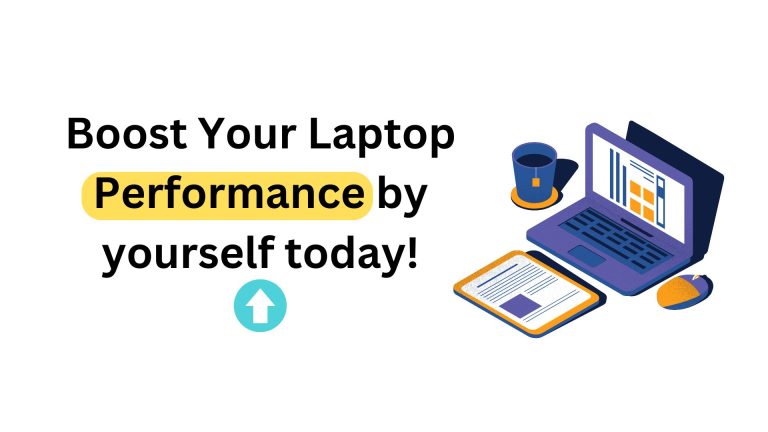10 Easy Ways to Speed Up Your Computer (Ultimate Guide)
Drawing from our 22 years of experience in computer services, we’ve compiled 10 effective ways to speed up your desktop PC when it’s running slow. Follow our guide to boost your desktop’s performance today.
| Heading | Description |
| Delete Unused Programs/Software | Get rid of applications and software that you no longer use to free up space and reduce clutter on your desktop. |
| Clean & Delete Old Files in C Drive | Remove unnecessary files and folders from your C drive to free up storage space and improve system performance. |
| Install New SSD | Upgrade your hard drive to a solid-state drive (SSD) for faster read/write speeds and overall improved performance. |
| Upgrade RAM | Increase the amount of Random Access Memory (RAM) in your desktop to handle more tasks simultaneously and enhance overall speed. |
| Uninstall Background Programs | Close unnecessary background programs running in Task Manager to free up system resources and boost performance. |
| Run a Cache Cleaner Software | Use cache cleaner software to clear temporary files, cache, and cookies, which can accumulate over time and slow down your system. |
| Install Antivirus to Remove Viruses | Install a reliable antivirus program to scan and remove viruses, malware, and other malicious software that can harm your system and slow it down. |
| Check Thermal Paste & Remove Fan Dust | Ensure proper cooling by checking and reapplying thermal paste on the CPU and removing dust buildup from fans to prevent overheating and performance issues. |
| Check for Windows Updates | Regularly check for and install Windows updates to ensure your desktop has the latest security patches, bug fixes, and performance enhancements. |
| Check for the Product Key Installed | Verify that your desktop’s operating system has a valid product key installed to avoid issues with licensing and ensure full functionality. |
How to do it with examples:
1. Delete Unused Programs/Software
Open the Control Panel and navigate to “Programs” or “Programs and Features”. Look through the list of installed software and identify any that you no longer use. Uninstall these programs to free up space and improve performance. Make it a habit to regularly check and remove unused software to keep your desktop clean and fast.

2. Clean & Delete Old Files in C Drive & Downloads:
Open File Explorer and go to your C drive. Look for old files in folders like Downloads, Documents, and Desktop. Delete unused files to free up space. Remember to empty the Recycle Bin afterward. Regularly clean out old files to keep your desktop running smoothly.

3. Install New SSD:
Upgrade your desktop’s storage by installing a new SATA SSD. This will significantly improve boot times and overall performance. You can install the SSD yourself by following YouTube guide videos or enlist the help of a professional laptop service technician from AMIT Services for a quicker and safer installation process.

4. Upgrade RAM
If your desktop’s performance is sluggish, consider upgrading the RAM. This simple upgrade can significantly improve performance. You can confidently proceed with this upgrade knowing that it will enhance your desktop’s speed and responsiveness.

5. Close Background Running Programs
In Task Manager, shut down any extra programs running in the background. This frees up your desktop’s resources, making it faster and more responsive instantly

6. Run a Cache Cleaner Software
Install and run a cache cleaner software to remove duplicate files you don’t need. This will help free up space on your C drive and make your desktop run faster.
7. Install Antivirus to Remove Viruses
Protect your desktop by installing antivirus software. Subscribe to a reliable antivirus service to eliminate viruses and improve performance.
8. Check Thermal Paste & Remove Fan Dust
Open up your desktop and clean out any dust from the motherboard fan. Dust buildup can cause the processor to overheat. Apply a small amount of thermal paste to the processor to help it stay cool. This simple maintenance task can improve your desktop’s performance.

9. Check for Windows Updates
Ensure your Windows operating system is always up to date. Keeping your Windows updated can often improve your desktop’s speed, as updates can fix bugs and enhance performance.

10. Check for the Product Key Installed
Sometimes, a slow desktop can be caused by outdated software or a pirated operating system. Make sure to regularly check for updates from Windows to keep your system running smoothly. It’s important to use a genuine product key from Microsoft to ensure you have access to all features and avoid performance issues.

Final Words,
Follow these steps to boost your computer speed, they will work. If you’re unable to do it yourself or short on time, contact AMIT Services. We offer quick service within 3 hours of your order. Call now to get the best offer price and expert technician assistance.


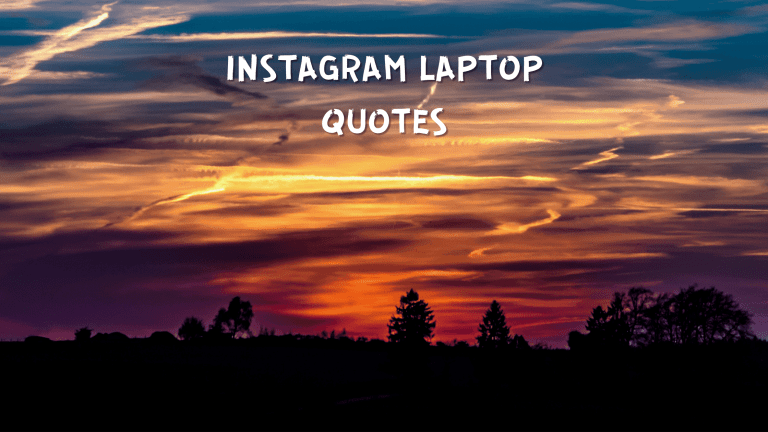
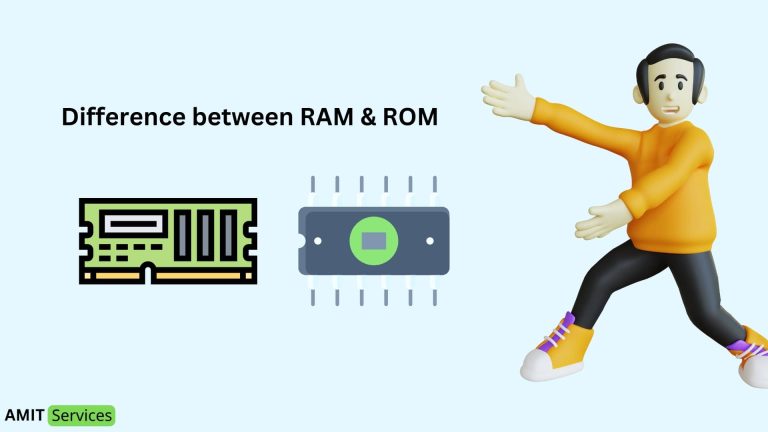
![[EXPERT ADVICE] Fixing Monitor No Signal Issues within minutes](https://www.amitservices.in/wp-content/uploads/2024/02/Your-paragraph-text-1-768x432.png)