How to Make Your Laptop Faster: 8 Simple Tips
Welcome to our guide on speeding up your laptop! In this blog, we’ll share 8 simple tips to make your laptop faster. Let’s get started!
Quick Steps for Boosting Your Laptop Speed
| Step | Description |
| Uninstall Unused Programs | Go to Control Panel > Programs. Uninstall programs you don’t use to free up space and increase speed. |
| Check for Windows Updates | Keep your Windows updated for bug fixes and smoother performance. |
| Install New SSD | Add a new SATA SSD to speed up boot times and overall performance. |
| Upgrade Laptop RAM | Increase your laptop’s speed by adding more RAM. |
| Remove Background Programs | Close unnecessary programs in Task Manager to boost responsiveness. |
| Install Cache Cleaner | Use a cache cleaner tool to remove duplicate files and free up space. |
| Remove Processor Fan Dust | Monitor laptop temperature and clean the processor fan to prevent slowdowns. |
| Install Antivirus Software | Protect your laptop from viruses and improve speed by installing antivirus software. |
How to speed up laptop: Steps + Examples
Learn how to boost your laptop’s performance with our simple steps and real-life examples. Let’s make your laptop faster together!
1. Uninstall Not Using Programs/ Software’s
Go to Control Panel and find the ‘Programs’ section. Check out the list of apps you’ve got installed. See anything you don’t use anymore? Time to say goodbye! Uninstall those unused programs to give your laptop some breathing room and make it zip through tasks faster. And hey, make it a habit! Regularly clearing out stuff you don’t need keeps your laptop running smoothly and speedy.

2. Check for Windows Updates
Keep your Windows operating system updated all the time. It’s like giving your computer a little boost! Updates can squash bugs and make things run smoother, making your desktop faster and better.

3. Install New SSD
Boost your laptop’s speed by adding a new SATA SSD. This simple upgrade can cut boot times and make everything run faster. You can install it yourself with YouTube guides or get expert help from AMIT Services for a quicker, safer setup.

4. Upgrade Laptop RAM
If your laptop is slow, try adding more RAM. It’s an easy way to make it faster. Upgrading the RAM will definitely boost your laptop’s speed and make it more responsive.

5. Remove Background Programs in Task Manager
Check Task Manager and close any extra programs running in the background. This instantly speeds up your desktop and makes it more responsive.

6. Install Cache Cleaner
Use a cache cleaner tool like cc cleaner to get rid of unnecessary duplicate files. This clears up space on your C drive and speeds up your laptop.
7. Remove processor Fan Dust
Keep an eye on your laptop’s temperature when running software or watching high-quality movies. If you notice it getting hot under the panel, it might mean the processor fan is clogged with dust. Have a laptop technician remove the back panel to clean it out. This can improve your laptop’s speed. For added safety, always use a laptop stand with a cooler fan to prevent dust buildup.

8. Install Antivirus to Remove Viruses
Boost your laptop’s speed by installing antivirus software. Subscribe to a reliable antivirus service to eliminate viruses and increase the speed of your laptop.
Still, the laptop has low performance.
If you need professional assistance with any of the steps mentioned above, don’t hesitate to reach out to AMIT Services. Our experienced technicians can provide quality service right at your doorstep. Plus, we offer affordable rates and use only high-quality spare parts, ensuring your laptop gets the best care possible. Let us help you optimize your laptop’s performance today! Here is the guide to improve your computer performance.

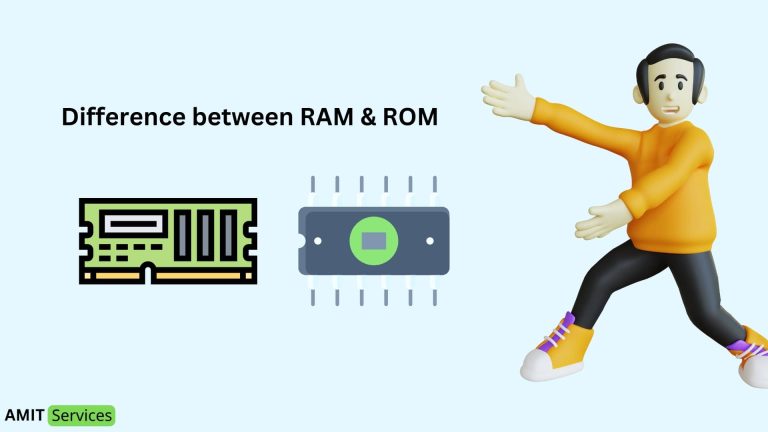
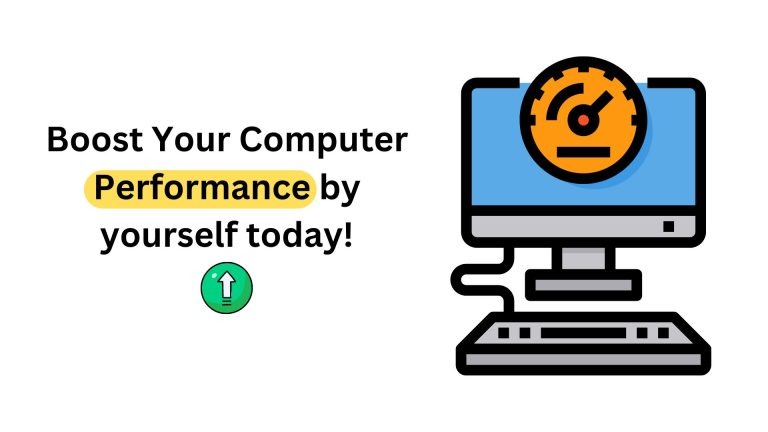
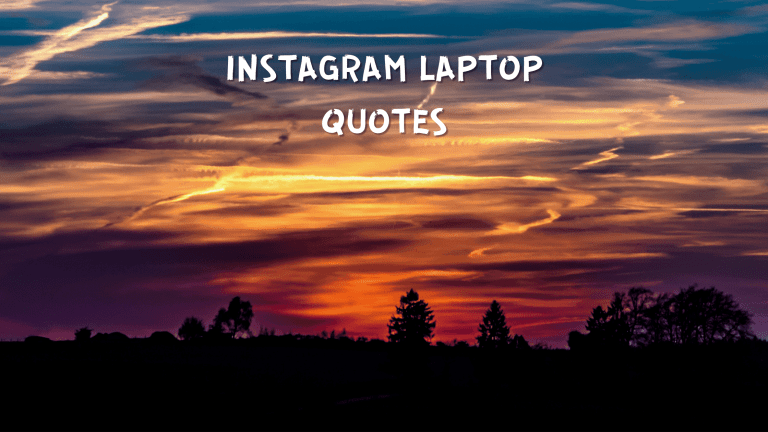

![[EXPERT ADVICE] Fixing Monitor No Signal Issues within minutes](https://www.amitservices.in/wp-content/uploads/2024/02/Your-paragraph-text-1-768x432.png)